Mac Root Password Change
Apple Mac Root Password Change
Changing root Password on Mac with Directory Utility
Directory Utility can be accessed through the preference panel or directly*
- From the Apple menu, choose “System Preferences”, then click on the “Users & Groups” preference panel
- Select the lock icon in the corner, then enter an admin password
- Choose “Login Options”
- Click the “Join” button alongside ‘Network Account Server’, then click on “Open Directory Utility” to open the app
- Choose the lock icon in Directory Utility app and again authenticate with an admin login
- From the “Edit” menu, choose “Change Root Password”
- Enter the old root password, then confirm the new root password login to finalize the password change
* Note that you can also jump immediately to Directory Utility app from the command line with the following syntax:
open /System/Library/CoreServices/Directory\ Utility.app/
Directory Utility looks the same in all versions of OS X and the Edit menu will always include the ability to change root password:
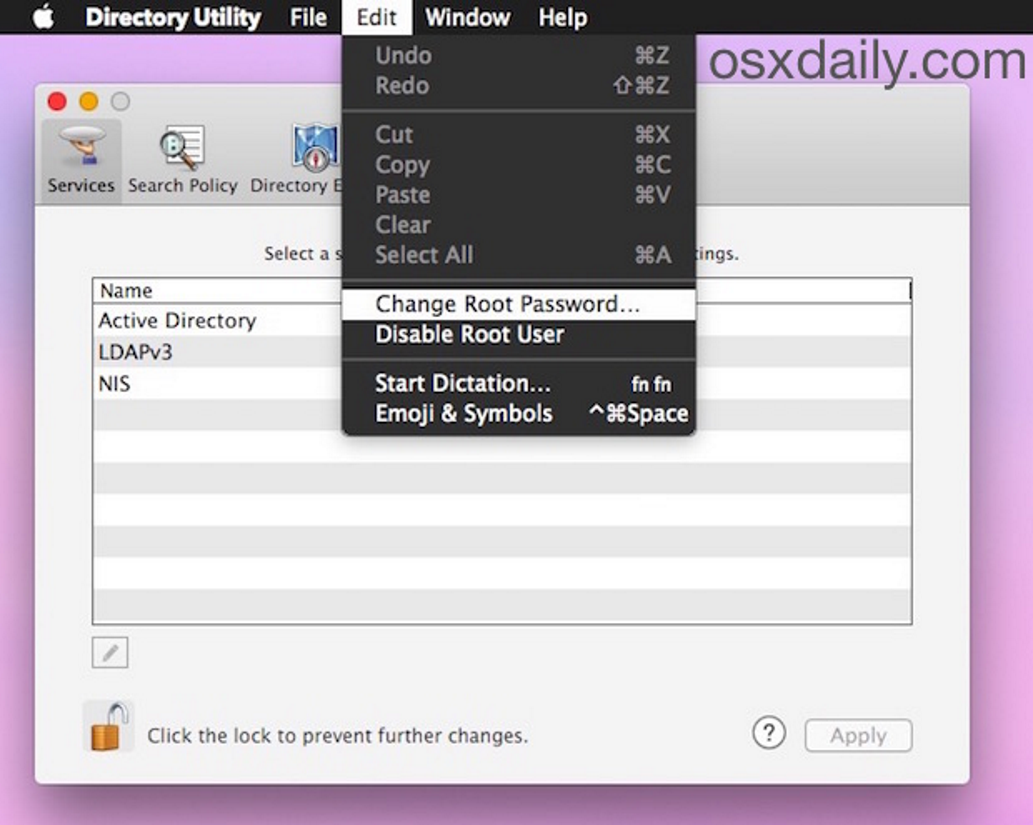
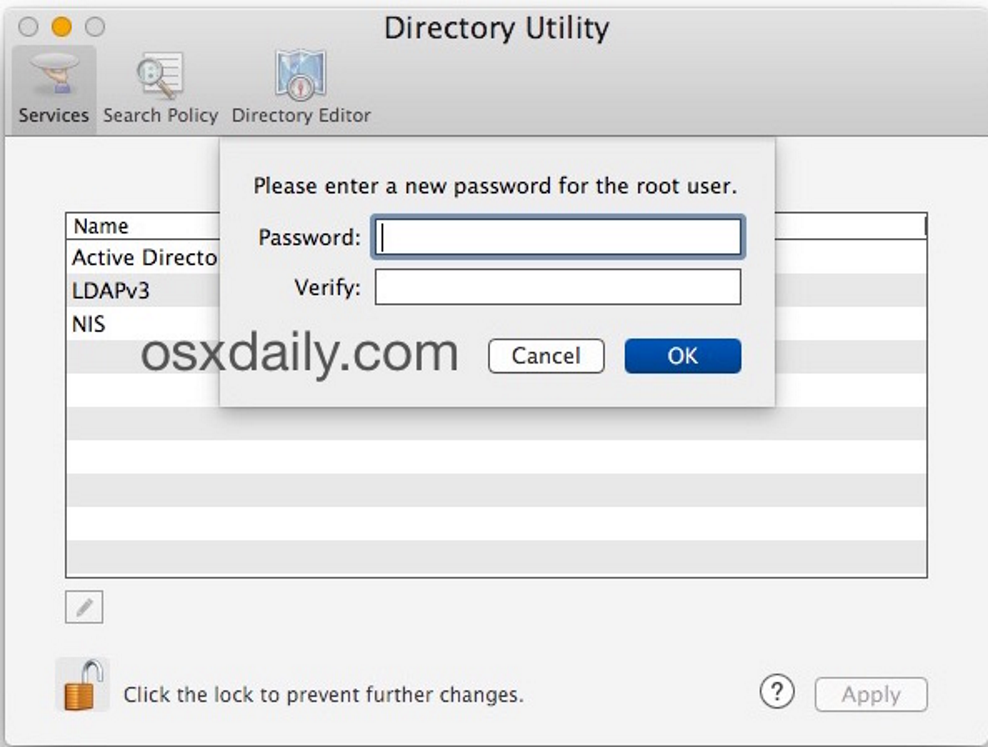
You must enter the same password twice to confirm the change:
Or
Some advanced Mac users require having the root user enabled in Mac OS X for administrative or troubleshooting purposes. While many will keep the root user account password the same as their general administrator password, this is not always recommended for some situations, and thus these Mac users may wish to change the root user account password in Mac OS X.
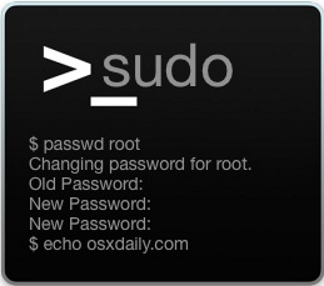
sudo passwd -u root
